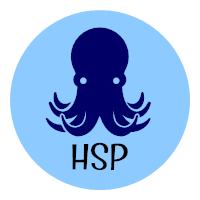I found something new recently and I wanted to pass it along. In my photography office, I have two monitors. One is a 20” Dell and the other is a 24” HP. I use a great program named Ultramon to display different screens on each computer and to move them as I require. One of the things that I was a little disappointed in with Ultramon is that it did not have the ability to change wallpaper periodically on each monitor. I could assign a particular image to each monitor but had to change it manually if I wanted something different. I got spoiled when I went to Windows 7 and they have the wallpaper background changer built into their themes. I stumbled across a great program named Wallpaper Slideshow LT. It comes in a free and a pro version. I downloaded the free version to see how it would work. It loaded quickly and I found that it was easy to use. I added a folder of images and set the program up so that it would make the images “Fit to Screen”. I also checked off that I wanted a different image on each screen. Bingo, it was working! I also had the option to set the amount of time between wallpaper changes. Here are some screen shots of the free program.
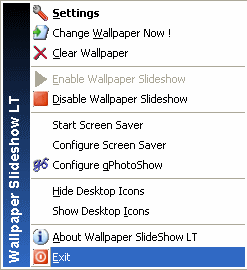
After downloading, installing and starting the program, right click on the program icon in the taskbar and choose the “Settings” tab.
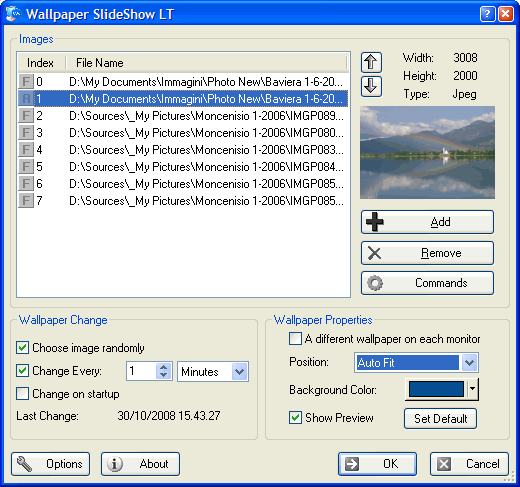
Here you can add the photos that you want to use for your wallpaper. The program comes with a couple of photos that you can use or not. I deleted the two photos that were there and loaded in my own. Note that there are choices under Wallpaper Change to choose how often the wallpaper is changed. I have mine change every hour. Under Wallpaper Properties, you can choose to have a different wallpaper on each monitor (if you are using more than one monitor). I use the “Fit to Screen” option because my monitors are different sizes and I want the wallpaper to fit the entire screen. Also note that when you make changes in the Settings box or in the Options box, you won’t see the changes until the next scheduled wallpaper change. You can make this happen right away by right clicking on the program icon and choosing “Change Wallpaper Now”.
To add your own photos to the list, click on the “+ Add” button and you will see the following choices:
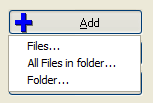
You can all separate files, all files in a folder or choose a folder to add. Once your photos are added to the list, do the following:
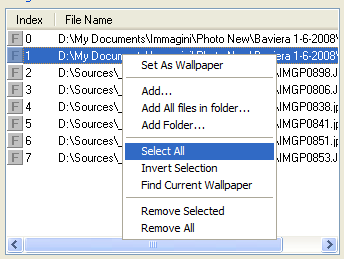
I selected all the images and then set the parameters that I wanted like “Fit to Screen” and show different wallpaper on each monitor.
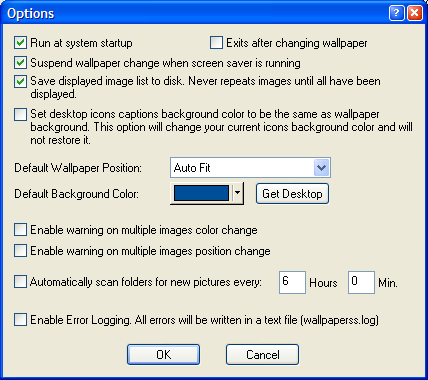
Make sure that you look in the “Options” menu to ensure that “Run at system startup” is checked and check off any other things that you want changed.
This program ran on a Windows Vista machine as well as on a Windows XP machine. I used it on my Windows 7 Ultimate machine to change wallpapers on two separate monitors. If you love to see different wallpapers, this is the program for you.
There is also a professional version of this program that offers more options than the free version does. You can find the pro version here. The pro version costs 9.90 Euro which is $14.27 USD.
© 2010, Herb Segars. All rights reserved.